Setting up an email on your iOS device is very easy. If you are setting
up your email on your device for the first time, follow these simple steps:
STEP 1: On
the device’s Home screen, tap the Mail app.
STEP 2: Or
tap Settings,
and then tap Mail, Contacts, Calendars.
STEP 3: When
you get to a screen similar to the image below, select your email provider on
the list, then you will be asked to input your username and password for that
email account, and then it will automatically configure the email settings for
you.
NOTE: If
you do not see your email provider on the list, tap the Other option, and then fill out
the following information:
You can get these information from your email provider. Apple
maintains a database of the most common email settings. These settings are
automatically configured on your device during setup. If the database
doesn't automatically configure the settings and you don't know them, please
contact your email provider and gather the settings as shown on the image
above.
STEP 4: If you want to add another
account, tap Settings, then tap Mail, Contacts, Calendars, and then tap Add Account.
STEP 5: Follow
the onscreen instructions to complete the email setup.
Visit Supportrix Knowledge Base
to get more tech tips and troubleshooting assistant to help you with your
technical issues.



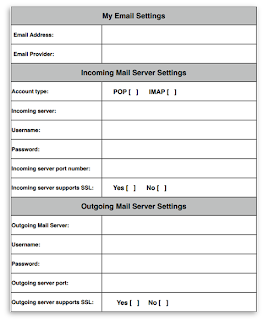
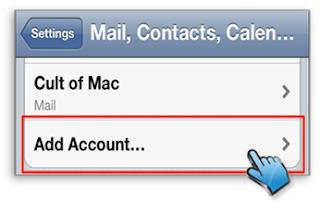
0 comments:
Post a Comment