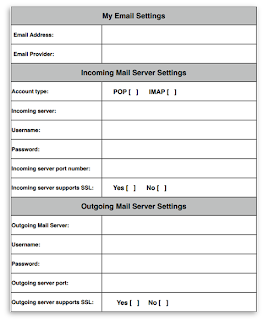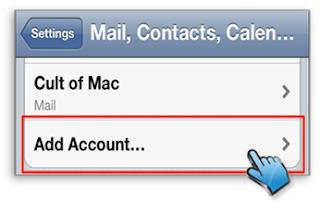Most Windows users are probably aware of what
a taskbar is. It is the familiar horizontal strip located at the bottom of your
desktop, where your open files and programs appear. Unlike the desktop, the
taskbar is visible almost all the time and it has four main sections:
- Start button, which opens the Start menu
- Quick Launch toolbar, which allows you to start a
program with just one click
- Middle section, which displays the programs
and documents that you have opened and allows you to quickly switch
between them
- Notification area, which includes the clock and
icons that communicate the status of certain programs and computer
settings
However, some people find the taskbar to be an
eyesore on their desktop, so they prefer to hide it from view. If you are one
of those people, checkout the simple instructions below:
Autohide the Taskbar in Windows 7
Open the Taskbar and
Start Menu Properties window by clicking the Start button, then going to Control Panel. Click Appearance
and Personalization, and then click Taskbar and Start Menu.
Another way to access the Taskbar and
Start Menu Properties window is by right-clicking the taskbar and clicking Properties. Either way will do just fine.
Once the Taskbar and
Start Menu Properties window appears, look for Taskbar
appearance under
the Taskbar tab, then check the Auto-hide the
taskbar box.
Finally, click OK to save the setting.
The taskbar is now hidden from view. If you
want to see it again, just point your mouse to the location where you last saw
the taskbar.
Sources:
www.microsoft.com
www.wikihow.com